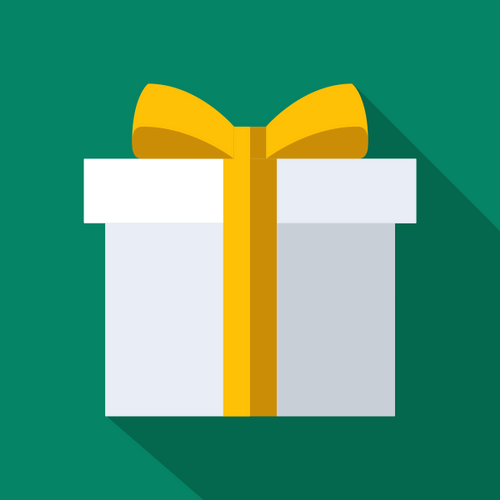Discounts
How To manually set up Buy X Get Y Automatic Discounts on Shopify
Updated 4 days ago
Do you want to create a rule that automatically adds a discounted gift when your customer’s cart meets some criteria based on all the products posted on your store? Continue reading to learn how to set up an EG BOGO rule.
EG can be used in conjunction with Shopify Automatic Discounts and product collections to automatically add a gift. You can define a collection to include all products, which means you can make an EasyGift rule and an Automatic Discount work on all your products.
Step 1: Create a Shopify collection containing all products
From the Shopify admin, navigate to the Products page and create a new collection.
Write a suitable name and description.
Set the 'Collection type' option to 'Automated'. This means the contents of the collection will update without the need for manual intervention from you each time you add or remove a product from your store.
Configure the conditions to set in Shopify’s collection screen to include all your products by using 'Product price is greater than $0'.

Save collection.
Step 2: Create a Buy X Get Y Shopify Automatic Discount
From the Shopify admin, navigate to the Discount page.
Create a new discount and select 'Automatic Discount'.

Give the discount a title.
Set the type to “Buy X get Y”.
Define how the discount should trigger in the “Customer buys” section, e.g. quantity of 5 in the customer’s cart of products from the collection containing all the products.

In the “Customer gets” section, you need to set which items should be discounted when EG adds them to the cart. To make the gift free, set the discounted value to “Free” – setting the percentage discount to 100% is incorrect. Only use the percentage option when you want to discount the gift. E.g. gift is given at 50% off.

Then apply additional settings if you wish, like maximum uses per order and active dates.
Save the discount.
Step 3: Create the EG rule
Open the EG app and create a new rule.
Set the rule trigger to 'Collection' and select the collection containing all products on your store – setting the same quantity or value as the automatic discount.
Select the gift you want to automatically add.
Select ‘Apply a discount using a Shopify automatic discount.

Apply any additional settings you wish, such as displaying pop-ups, running for a specific period, etc.
Save the EG rule.